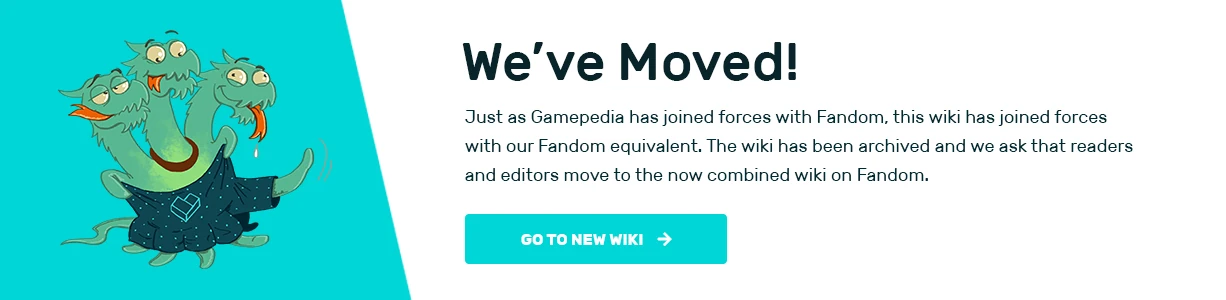Tag: Visual edit |
(Undo revision 6609 by 94.122.32.131 (talk)) Tag: Undo |
||
| (18 intermediate revisions by 10 users not shown) | |||
| Line 1: | Line 1: | ||
[[File:Developer Console.png|750px|right|link=]] |
[[File:Developer Console.png|750px|right|link=]] |
||
| − | The Developer Console can accessed by pressing pressing the {{Key|\}} key. |
+ | The Developer Console can accessed by pressing pressing the {{Key|\}} key. It can be used to find system information, determine the number of frames per second, and see other graphics settings. You can also enable the full developer console to allow the spawning of in-game items. |
| − | '''NOTE: Many of the commands have changed from 'devtools' to 'dev', it appears the developers have scraped the tools part. If you find a command not working, try and remove or add the tools part of the command''' |
||
| + | ==Regular Commands== |
||
| − | <br><br><br><br><br><br><br> |
||
| + | * '''help list''' - Lists all available command prompts. |
||
| − | <br><br> |
||
| + | * '''help [''(Command Name)'']''' - Displays the specified command prompt's help page. |
||
| + | * '''clear''' - Clears the console. |
||
| + | * '''dev.capturemode [true|false]''' - Toggle capture mode (is this supposed to save a video capture?) |
||
| + | * '''dev.components.camera.reflections [true|false]''' - Toggle lighting settings related to fog |
||
| + | * '''dev.log.clear''' - Clear the developer log. |
||
| + | * '''dev.log.dump''' - Dump the developer log to %DESKTOP%\Log.txt. |
||
| + | * '''dev.log.view''' - Show the developer log in the console. |
||
| + | * '''fps [true|false]''' - Toggles the game's frames-per-second counter. |
||
| + | * '''options list''' - Display the current graphics related settings. |
||
| + | * '''system''' - Display information about your system, such as OS and graphics card details. |
||
| − | == Commands |
+ | ==Hidden Commands== |
| + | * '''dev.console true''' - Allow access to the extended dev console by pressing the '''<code>\</code>''' key (or the last key on the right just above return button if azerty keyboard). From this menu, you can spawn any item in the game by selecting it from the list, then clicking Create Prefab. |
||
| − | {| class="wikitable" |
||
| + | * '''dev.god''' - Toggles the player's 'fly' mode. Care should be taken when using this command, as the player flies very fast and can get injured from falling when deactivating the command. It is recommended to get close to the ground, pause the game, then turn the command off before resuming. You can use the ''run'' and ''crouch'' keys to speed up or slow down the flying. |
||
| − | |- |
||
| + | * '''dev.time 0-24''' - Set the time of day by the hour using 24-hour format (0=12am, 23=11pm). It will not automatically change to the next day if you specify an hour earlier than the current time. |
||
| − | ! Command !! Description |
||
| − | |- |
||
| − | |dev.god true/false||Allows the player to fly. |
||
| − | |- |
||
| − | |<code>dev.time 0-24</code>||Set day time to specified number. 0 to 24 (In hours). |
||
| − | |- |
||
| − | |<code>help list</code><br><code>help <command></code>||<code>list</code> - Shows you a list of available commands<br><code>command</code> - For a description of a certain command |
||
| − | |- |
||
| − | |<code>fps true</code><br><code>fps false</code>||Shows FPS Counter on the right side of the screen |
||
| − | |- |
||
| − | |<code>clear</code>||Clears your command input history |
||
| − | |- |
||
| − | |<code>dev.options list</code>||Displays the graphical settings you are currently using |
||
| − | |- |
||
| − | |<code>devtools.system</code>||Displays your Computer Specifications |
||
| − | |- |
||
| − | |<code>devtools.log.dump</code>||Produces an output log onto the desktop |
||
| − | |- |
||
| − | |<code>devtools.log.view</code>||View your log |
||
| − | |- |
||
| − | |<code>devtools.log.clear</code>||Clear your log |
||
| − | |- |
||
| − | |<code>devtools.testing.timescale</code>||Enter a number greater than 0. Can only be done on the main menu. |
||
| − | |- |
||
| − | |<code>dev.console true</code><br><code>dev.console false</code>|| Open Testing Menu by pressing the <kbd>/</kbd> key or <kbd>~</kbd> key or <kbd>ö</kbd> key. Used to Spawn Items. |
||
| − | |- |
||
| − | |<code>devtools.components.camera.reflections false</code><br><code>devtools.components.camera.reflections true</code>||Set as true by default, can help with fog issues |
||
| − | |- |
||
| − | |<code>devtools.components.camera.colorgrading false</code><br><code>devtools.components.camera.colorgrading true</code>||Set as true by default, can help with fog issues |
||
| − | |} |
||
| − | |||
| − | [[Category:Gameplay]] |
||
Latest revision as of 02:01, 12 February 2021
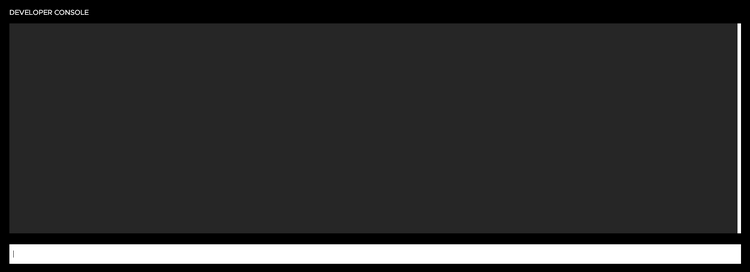
The Developer Console can accessed by pressing pressing the \ key. It can be used to find system information, determine the number of frames per second, and see other graphics settings. You can also enable the full developer console to allow the spawning of in-game items.
Regular Commands
- help list - Lists all available command prompts.
- help [(Command Name)] - Displays the specified command prompt's help page.
- clear - Clears the console.
- dev.capturemode [true|false] - Toggle capture mode (is this supposed to save a video capture?)
- dev.components.camera.reflections [true|false] - Toggle lighting settings related to fog
- dev.log.clear - Clear the developer log.
- dev.log.dump - Dump the developer log to %DESKTOP%\Log.txt.
- dev.log.view - Show the developer log in the console.
- fps [true|false] - Toggles the game's frames-per-second counter.
- options list - Display the current graphics related settings.
- system - Display information about your system, such as OS and graphics card details.
Hidden Commands
- dev.console true - Allow access to the extended dev console by pressing the
\key (or the last key on the right just above return button if azerty keyboard). From this menu, you can spawn any item in the game by selecting it from the list, then clicking Create Prefab. - dev.god - Toggles the player's 'fly' mode. Care should be taken when using this command, as the player flies very fast and can get injured from falling when deactivating the command. It is recommended to get close to the ground, pause the game, then turn the command off before resuming. You can use the run and crouch keys to speed up or slow down the flying.
- dev.time 0-24 - Set the time of day by the hour using 24-hour format (0=12am, 23=11pm). It will not automatically change to the next day if you specify an hour earlier than the current time.