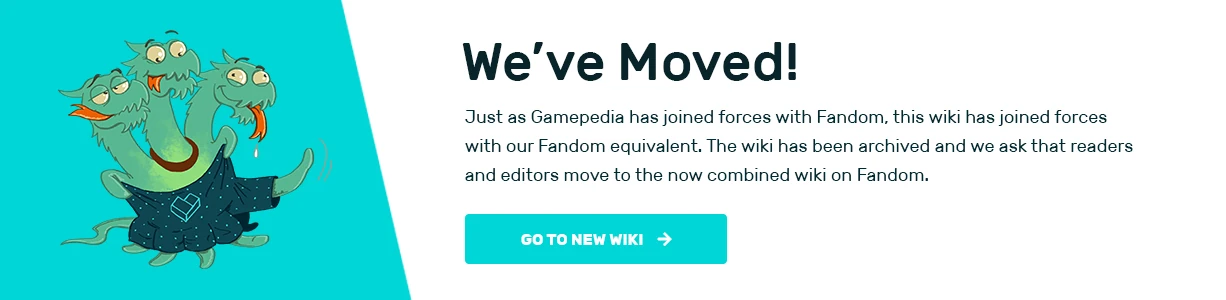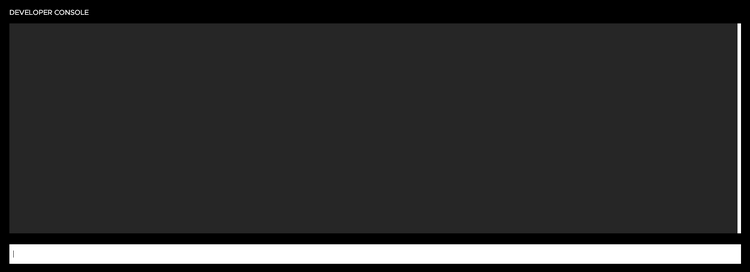
The Developer Console can accessed by pressing pressing the \ key. The console currently has no significant use, but can be used to find system information, determine the number of frames per second and alter graphics settings.
Commands
| Command | Description |
|---|---|
| devtools.god true/false | Allows the player to fly. |
devtools.time 0-24 |
Set day time to specified number. 0 to 24 (In hours). |
help listhelp <command> |
list - Shows you a list of available commandscommand - For a description of a certain command
|
fps truefps false |
Shows FPS Counter on the right side of the screen |
clear |
Clears your command input history |
devtools.options list |
Displays the graphical settings you are currently using |
devtools.system |
Displays your Computer Specifications |
devtools.log.dump |
Produces an output log onto the desktop |
devtools.log.view |
View your log |
devtools.log.clear |
Clear your log |
devtools.testing.timescale |
Enter a number greater than 0. Can only be done on the main menu. |
devtools.testing.console truedevtools.testing.console false |
Open Testing Menu by pressing the / key or ~ key or ö key. Used to Spawn Items. |
devtools.components.camera.reflections falsedevtools.components.camera.reflections true |
Set as true by default, can help with fog issues |
devtools.components.camera.colorgrading falsedevtools.components.camera.colorgrading true |
Set as true by default, can help with fog issues |